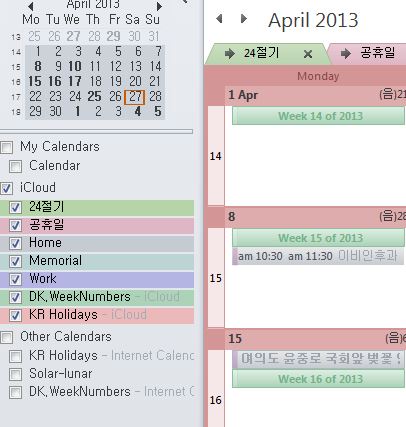2014년 4월 30일 수요일
2014년 4월 21일 월요일
사파리에서 LastPass 자동로그인 사용하기
사파리에서 LastPass 자동로그인 사용하기
1. 프리미엄 사용자는 앱스토에서 lastpass앱을 설치후에 앱에서 지원하는 북마클릿 도움을 이용할 수 있습니다.
2. 직접 북마클릿을 아이폰 사파리에 등록는 방법입니다.
- 컴퓨터에서 라스트패스(lastpass.com)에 로그인합니다.
- 로그인 후에 오른쪽 상단의 메뉴를 선택(클릭)합니다.

- 메뉴의 종류(리스트) 중에서 북마클릿(bookmarklets)를 선택합니다.


- 새롭게 보이는 창에서 lastpass login에서 오른 마우스 클릭 후에 링크 주소 복사를 선택(클릭)합니다.


- 컴퓨터에서 icloud.com을 접속후에 노트(notes)를 열고 새 노트(메모)에 붙여넣기를 합니다.

- 아이폰 사파리를 연 후에 아무 창이나 즐겨찾기에 추가를 합니다.
- 아이폰에서 메모앱을 연 후에 lastpass 메모를 복사합니다.
- 새로 만든 사파리 즐겨 찾기의 책갈피 편집 창에서 주소를 넣는 부분에 기존 것을 삭제하고 복사한 lastpass를 붙여 넣습니다.
- 테스트를 위하여 아이폰 사파리에서 다음이나 네이버등의 로그인창을 열고 새로 만든 lastpass login북마클릿을 선택(클릭)하면 lasstpass 로그인창이 뜹니다.
- 아이폰 사파리에서 다시 lastpass 로그인합니다.
- 다시 아이폰 사파리에서 다음이나 네이버등의 로그인창을 열고 lastpass login 북마클릿을 선택(클릭)하면 자동으로 다음이나 네이버등의 로그인창에 아이디와 패스워드가 입력됩니다.
| Evernote는 모든 것을 기억하고 간편하게 정리하는데 도움이 됩니다. Evernote를 다운로드하세요. |
2014년 4월 19일 토요일
Evernote Sticky Notes
Evernote Sticky Notes
This is the website of our Evernote Developer Competition 2011 candidate application.
You can download the application here:
Download setup
Download setup
We have also produced a short demonstration video:
라벨:
스티키노트,
윈도우,
프로그램,
evernote,
sticky notes
아이폰 기본 캘린더에 음력 기념일(생일) 생성 방법
아이폰 기본 캘린더에 음력 기념일(생일) 생성 방법
기본 캘린더에 음력 기념일(생일) 생성 방법입니다.
처음 아이폰 사용하시는 분들에게 도움이 될까하여 적어봅니다.
1) 아이폰 기본 캘린더에서 음력 기념일 생성 방법
1.1) 음력기념일을 생성하는 아이폰앱을 이용하는 방법
앱스토어에서 음력일정으로 검색하면 나오는 앱을 사용하면 됩니다.(예전에 무료버전도 있었는데 보이지 않더군요)
1.2) PC에서 호작대마왕님의 kolunar프로그램을 이용하여 ics파일을 생성 후에 생성된 ics파일을 이메일로 보냅니다. 그 후에 아이폰 기본메일앱으로 ics파일을 열면 잠시 후에 아이폰 기본 캘린더에 추가할 양력으로 변환된 음력이벤트가 생성됩니다.
- 미리 음력기념일이벤트를 추가할 캘린더(예, 음력기념일)를 생성하여 두면 관리하기 편합니다.
1.3) PC에서 나무를 심는 프로그래머님의 hjLunarCalendarGenerator프로그램을 이용하여 ics파일을 생성 후에 생성된 ics파일을 이메일로 보냅니다. 그 후에 아이폰 기본메일앱으로 ics파일을 열면 잠시 후에 아이폰 기본 캘린더에 추가할 양력으로 변환된 음력이벤트가 생성됩니다.
2) 구글 기본 캘린더에 음력 기념일 생성 방법
2.1) 웹상에서 직접 구글 캘린더에 반복음력일정 입력
2.2) PC에서 호작대마왕님의 kolunar프로그램을 이용하여 ics파일을 생성 후에 구글캘린더에서 불러오는 방법이 있습니다.
2.3) PC에서 나무를 심는 프로그래머님의 hjLunarCalendarGenerator프로그램을 이용하여 ics파일을 생성 후에 구글캘린더에서 불러오는 방법이 있습니다.
icloud calendar에 대한민국 공휴일이나 week number 등을넣는 법
일단 인터넷 icloud calendar에는 ical을 구독하는 방법이 없기에 PC환경에서는 Outlook에 의존할 수 밖에 없습니다. 따라서 방법은 PC outlook에서 week number ical을 구독한 후에 PC용 icloud제어판으로 인터넷 icloud calendar와 동기화 하는 것입니다.
일단 아웃룩을 실행한 후에 브라우저로 아래 주소로 들어가서
한국의 휴일https://www.google.com/calendar/ical/ko.south_korea%23holiday%40group.v.calendar.google.com/public/basic.ics
한국의 휴일https://www.google.com/calendar/ical/ko.south_korea%23holiday%40group.v.calendar.google.com/public/basic.ics
대한민국 음력 및 24절기
https://www.google.com/calendar/ical/osehn80vre03m2u6knt7r8u6v4%40group.calendar.google.com/public/basic.ics
https://www.google.com/calendar/ical/osehn80vre03m2u6knt7r8u6v4%40group.calendar.google.com/public/basic.ics
각각의 ics 파일을 받아서 이름을 바꿔준 후에 outlook에 등록하면 됩니다.
등록 방법은 아웃룩을 열고
1) 파일(File) 메뉴 선택
2) 열기 및 내보내기(Open & Export) 선택
3) 가져오기/내보내기(Import/Export) 선택
4) 수행할 작업 선택에서 가져오기-icalendar(ics) 또는 vcalendar(vcs) 선택
5) 다운 받은 ics 파일을 열 때에 새로 열기를 선택하여 각자의 캘린더를 만듭니다.
1) 파일(File) 메뉴 선택
2) 열기 및 내보내기(Open & Export) 선택
3) 가져오기/내보내기(Import/Export) 선택
4) 수행할 작업 선택에서 가져오기-icalendar(ics) 또는 vcalendar(vcs) 선택
5) 다운 받은 ics 파일을 열 때에 새로 열기를 선택하여 각자의 캘린더를 만듭니다.
등록하면 다른 일정(other calendars)에 들어가 있을 것입니다. 이 캘린더를 icloud로 복사하면 됩니다.
Other의 weeknumbers에 오른마우스클릭후에 팝업된 것 중에서 move/copy calendar를 클릭한 후에 대상을 icloud로 하면 됩니다.
에버노트 사파리 북마클릿 사용법
에버노트 사파리 북마클릿 사용법
에버노트 사파리 북마클릿 사용법
아이패드용이며 아이폰은 화면이 잘리지만 화면상단의 제목표시줄을 선택 후 키보드의 Return을 치면 클리핑 됨.
javascript:(function(){EN_CLIP_HOST=’http://www.evernote.com‘;try{var%20x=document.createElement(‘SCRIPT’);x.type=’text/javascript’;x.src=EN_CLIP_HOST+’/public/bookmarkClipper.js?’+(new%20Date().getTime()/100000);document.getElementsByTagName(‘head’)[0].appendChild(x);}catch(e){location.href=EN_CLIP_HOST+’/clip.action?url=’+encodeURIComponent(location.href)+’&title=’+encodeURIComponent(document.title);}})();
현재 이용중인 크롬 확장프로그램 백업하는 방법
현재 이용중인 크롬 확장프로그램 백업하는 방법
현재 이용중인 크롬 확장프로그램 백업하는 방법
구글 크롬 확장프로그램의 기본 저장경로는 아래와 같습니다.<윈도우7 기준>
%LOCALAPPDATA%\Google\Chrome\User Data\Default\Extensions\
위 폴더에 접근하면 위의 화면과 같이 크롬 확장프로그램이 CRX파일이 아니라 폴더채로 존재할 것입니다. 하지만 방법은 역시 똑같습니다. 폴더 통째로 ZIP파일로 압축한 후 확장자를 CRX로 변경하면 즉시 설치가 가능한 CRX확장프로그램으로 변경됩니다.
전자책 변환프로그램
전자책 변환프로그램
구글 전자책 변환프로그램
변환전에 TxtTrim.exe를 돌려 빈공백등을 지우고 변환 프로그램을 실행한다
프로그램 옵션 중 네이버 자동띄어쓰기 옵션을 꼭 선택한다
프로그램 옵션 중 네이버 자동띄어쓰기 옵션을 꼭 선택한다
텍스트를 EPUB으로 변환
- epubia.exe 또는 epubia.py 를 실행한다.
- ‘열기’로 텍스트 파일을 선택하거나 파일관리자에서 텍스트 파일을 잡아서 던져넣는다.
- 파일이름에서 제목, 저자명을 추출할 수 있거나 책정보가 파일처음에 적혀 있다면 화면에 표시된다.
- ‘책정보읽기’로 인터넷에서 책정보와 책표지를 가져온다.
- 잘못된 책정보를 가져온다면 ISBN을 직접 적어주고 ‘책정보읽기’를 다시 실행한다.
- 책정보와 표지그림 주소를 윈도우에서 편집할 수도 있다. 만약 가지고 있는 그림으로 표지를 바꾸고 싶다면 그림파일을 던져넣는다(아직 텍스트당 그림변경은 지원안함).
- ‘변환’을 누르면 EPUB 파일이 텍스트 파일이 있는 폴더에 만들어진다.
- EPUB 출력폴더를 바꾸고 싶다면 ‘출력위치’를 활성화 한 후 옆의 ‘선택’을 눌러 디렉토리를 선택한다.
설정창
출력장치
| Default | 들여쓰기 |
| Embed | 지정한 글꼴을 EPUB 만들때 추가 |
| None | 추가설정 없음 |
| NookAndroid | NOOK의 자체 폰트 사용 |
| NookExt | NOOK의 저장소에 넣은 폰트 사용 |
출력장치 설정들은 target 디렉토리에 존재하며 수정하거나 사용자가 추가할 수도 있다. 또한 fonts 디렉토리에 원하는 글꼴파일(ttf 또는 otf)을 넣을 수 있다.
책정보 사이트
다음 사이트들에서 책정보를 가져올 수 있다.
- 알라딘
- book.naver.com (OpenAPI 이용)
- book.daum.net (OpenAPI 이용)
출력형식
다음 출력형식을 지원한다.
- EPUB (아직 EPUB3 지원은 안함)
- Markdown Text (재정렬된 텍스트; .md.txt 확장자로 출력)
단어분리 교정
입력 텍스트에서 한글단어가 줄간에 걸쳐있는 경우(주로 OCR 문서에서 발생) 최대한 한글단어를 복원한다.
Pattern
주로 조사가 다음줄로 있는 경우 앞줄 마지막 단어에 붙인다.
Naver Autospacing
네이버랩 자동띄어쓰기 사이트를 이용해서 단어를 교정한다. 많이 느리다.
고급설정
설정 정보는 config.xml 에 저장되며, 여기에는 설정창에 없는 설정들이 존재한다. 실행 전에 아래 항목들을 수동으로 수정 및 저장하면 epubia의 동작제어가 가능하다.
| GraphicSeparator | * * * 대신 그림 사용 |
| GuessChapter | 정의된 챕터가 없을 때 입력에서 예측 |
| GuessParaSep | 문단간 거리가 떨어지면 문단 사이를 벌림 |
| MaxBrowseLevel | EPUB Navigation의 깊이. 기본값은 챕터, 섹션 표시 |
| MaxImageWidth | 삽화그림의 최대폭 |
| MaxImageHeight | 삽화그림의 최대길이 |
| PreserveUserMeta | 책정보 읽어올 때 이미 있는 책정보는 덮어쓰지 않음 |
| ReformatText | 입력 텍스트를 정렬 |
| SkipToFirstChapter | 첫번째 챕터 이후부터 출력 |
| SplitLargeText | 너무 긴 텍스트는 분할(EPUB규격) |
| TryHiresImage | 교보문고에서 고해상도 표지 가져오기 |
| UseTitleInOutputName | 책제목으로 출력파일 생성 |
유용한 팁
- 책관리 테이블의 ‘선택’을 누르면 전체선택 또는 선택해제를 할 수 있다.
- tgtxchg 프로그램을 이용하면 epubia로 만들어진 EPUB 파일의 출력장치를 쉽게 변경할 수 있다. 글꼴을 변경하거나 CSS를 바꾸는 경우 유용하다.
Removing Adobe DRM Guide
Removing Adobe DRM Guide
Removing Adobe DRM Guide
These directions are based on using a Windows 7 PC. Details may differ slightly for Mac users and for other versions of Windows. Make sure to read the ReadMe files located in the plugins folder for additional instructions.
#1. The first thing you need to do to be able to remove Adobe DRM is install Adobe Digital Editions and Calibre onto your computer if they aren’t already installed.
#2. Now you need to download the DRM Removal Tools package from over onApprentice Alf’s Blog. The link is halfway down the page. Make sure to read the note about downloading. And thank Apprentice Alf and friends for making all of this so easy :).
Extract the zip file once it is downloaded. It should be called something like “tools_v5.6.zip”. It’s a good idea to check the included ReadMe_First document for additional instructions.
#3. Install the DRM-Removal plugin(s) into Calibre. Inside the DRM removal tools folder that you downloaded there’s a folder called Calibre_Plugins with five different DRM removal plugins for Nook, Kindle, and Adobe DRM. There are two different plugins for removing Adobe DRM, one for ePub files and one for PDF files. The Adobe plugins are easily distinguishable by the first part of the file names, ineptepub and ineptpdf. Most Adobe DRM ebooks are in ePub format so most people will only need to install the first plugin.
To install a plugin simply launch Calibre and then select “Preferences” from the top menu (if the window isn’t open all the way you have to hit a small arrow on the top right to expand the selection to show the Preferences option). From the Preferences window you need to select “Plugins” and then choose “Load plugin from file”. Navigate to where you unzipped the DRM removal tools pack and select the “Calibre_Plugins” folder and then choose the plugin you want to install. A security risk dialogue pops-up where you have to click Yes to proceed. If you need to install a second plugin do the same thing again. After installing the plugin(s) close Calibre and then restart it.
#4. That’s it. Now all you have to do to remove Adobe DRM from ebooks is import them into Calibre using the “Add books” feature. The plugin will automatically strip the DRM from ebooks upon import, and it takes virtually no time at all.
In order to import ebooks into Calibre you have to have them downloaded onto your computer first, of course. That’s where Adobe Digital Editions (ADE) comes in. Wherever you bought your Adobe DRM ebook from (Kobo, Sony, Google, etc) there will be an option to download it to your computer if you login to your account and view your library. But when you download the ebook it will be an acsm file instead of ePub. First you have to open the acsm file for it to import the ebook into ADE. Once that’s done you can locate the ePub file that you need to import into Calibre within the folder that ADE created on your computer. With my installation ADE ebooks are located in Documents > My Digital Editions.
That’s all there is to removing Adobe DRM from ebooks! Now you can modify the formatting of the ebook and read it on whatever app or device you choose, including a Kindle (but first you’ll have to use Calibre to convert it to MOBI format). Here’s a Getting Started with Calibre Tutorial if you want to learn how to use Calibre to convert ebooks into other formats and how to customize layout and fonts.
마그넷 토렌트 온라인 변환
마그넷 토렌트 온라인 변환
마그넷 토렌트 온라인 변환
http://grep.kr/magnet
http://grep.kr/torrent
magnet 주소 입력하면 .torrent 파일 다운로드 할수 있고 파일, 디렉토리 목록도 보여주네요..
http://grep.kr/magnet
http://grep.kr/torrent
magnet 주소 입력하면 .torrent 파일 다운로드 할수 있고 파일, 디렉토리 목록도 보여주네요..
VPCZ1 How To Updated Clean Install Windows 8
VPCZ1 How To Updated Clean Install Windows 8
[VPCZ1] [How To] [Updated] Clean Install Windows 8
1. burn windows 8 pro to DVD2. Select from bios to boot from optical disc first3. Install windows 8 to C4. after installation [s]choose to boot windows 8[/s] Disable Wifi by Hardware button5. install Chipset Driver6. setting – general – advance startup – disable driver signing.(it is somewhere here, will confirm later.)7. install NVIDIA Graphics Driver – My discoveries on Vaio Z’s Hybrid Graphics , any prompt choose continue anyway.8. reboot9. install Audio Driver – Realtek – High definition audio codecs.10. install Intel Ethernet Driver11. install Pointing Driver – Drivers | Synaptics
or
11. if you like sony touchpad experience – Synaptics Sony12. save the following code as fix.reg and merge it (this will fix left edge pull)
Code:Windows Registry Editor Version 5.00 [HKEY_CURRENT_USERSoftwareSynapticsSynTPEnhZoneConfigTouchPadPS2_1Left Edge Pull] "HiXRel"=dword:00001b5813. install IPS Driver – http://download.sony-asia.com.edgesu…/IPSDriver.EXE14. install ME Driver – http://download.sony-asia.com.edgesu…3/MEDriver.EXE15. install SFEP Driver – http://download.sony-asia.com.edgesu…SFEPDriver.EXE16. install Redy Boost Driver – http://download.sony-asia.com.edgesu…ReadyBoost.zip17. install RAID Driver – http://downloadcenter.intel.com/Deta…?DwnldID=2185218. install Intel Wireless LAN Driver –http://downloadcenter.intel.com/Deta…09%09%09%09%0919. install WWAN Driver – http://download.sony-asia.com.edgesu…WWANDriver.zip20. install Sony Shared Library – compatibility mode windows 7 & admin –http://download.sony-asia.com.edgesu…redLibrary.EXE21. install VAIO Event Service – compatibility mode windows 7 & admin –http://download.sony-asia.com.edgesu…entService.EXE22. install Setting Utility Series – compatibility mode windows 7 & admin –http://download.sony-asia.com.edgesu…litySeries.EXE23. install VAIO Control Center – compatibility mode windows 7 & admin – http://download.sony-asia.com.edgesu…trolCenter.EXE24. install Battery Checker – OPTIONAL this will make your vaio check for original battery only – compatibility mode windows 7 & admin –http://download.sony-asia.com.edgesu…eryChecker.EXE25. install VAIO Power Management – compatibility mode windows 7 & admin – http://download.sony-asia.com.edgesu…Management.EXE26. install VAIO Smart Network – compatibility mode windows 7 & admin – http://download.sony-asia.com.edgesu…artNetwork.EXE27. install VAIO Location Utility – compatibility mode windows 7 & admin – http://download.sony-asia.com.edgesu…ionUtility.EXE28. install Protector Suite Application – compatibility mode windows 7 & admin – http://download.sony-asia.com.edgesu…ectorSuite.EXE29. install Protector Suite Application 2012 – DO NOT JUMP 28 OR YOU WONT GET FULL FEATURES – AuthenTec Customer Support > Downloads > Windows > ProtectorSuite30. “bluetooth on” from VAIO Smart Network31. install Broadcom Bluetooth Driver – Bluetooth Software Download | Broadcom32. windows update – install optional upec driver33. open device manager34. right click anywhere in device manager35. “scan for hardware change” it will install SD Card Driver36. MS Card Driver – http://download.sony-asia.com.edgesu…oryRicohMS.EXE please try standby issue37. restart.38. enjoyNote:
If you miss the old right scroll of synaptics you can enable it from synaptics settings.
If you never choose windows 7 mode and admin on vaio utilities, control center will be empty, others won’t show up
VAIO update and VAIO care is useless for me but that softwares have been updated to windows 8.
Fixed SD card not detected after standby
Fixed Left Edge Pull
If you don’t disable wifi when first starting you wont be able to install my hybrid graphic driver.
please try ms card after standby if you have issue please pm.
피드 구독하기:
글 (Atom)